Access Restrictions
Access Restrictions in AnonPaste
AnonPaste provides the option to restrict access to your pastes based on geographic location, IP addresses, and user account status. You can control who can view your content by configuring these restrictions in the paste settings. Below, you will find a guide on how to use the geo-restriction feature.
Restricting Access Based on Location
You can restrict access to your paste based on the user’s location by entering a comma-separated list of country codes, e.g., US, CA, GB. You can also use special codes for more specific restrictions.
Special Codes:
- VPN: Restrict access for users connecting via VPNs.
- TOR: Restrict access for users accessing through the Tor network.
- IP:xx.xx.xx.xx: Allow or deny a specific IP address.
- ANON: Block anonymous users (users not logged into an account).
Setting Restrictions
To configure restrictions for your paste, follow these steps:
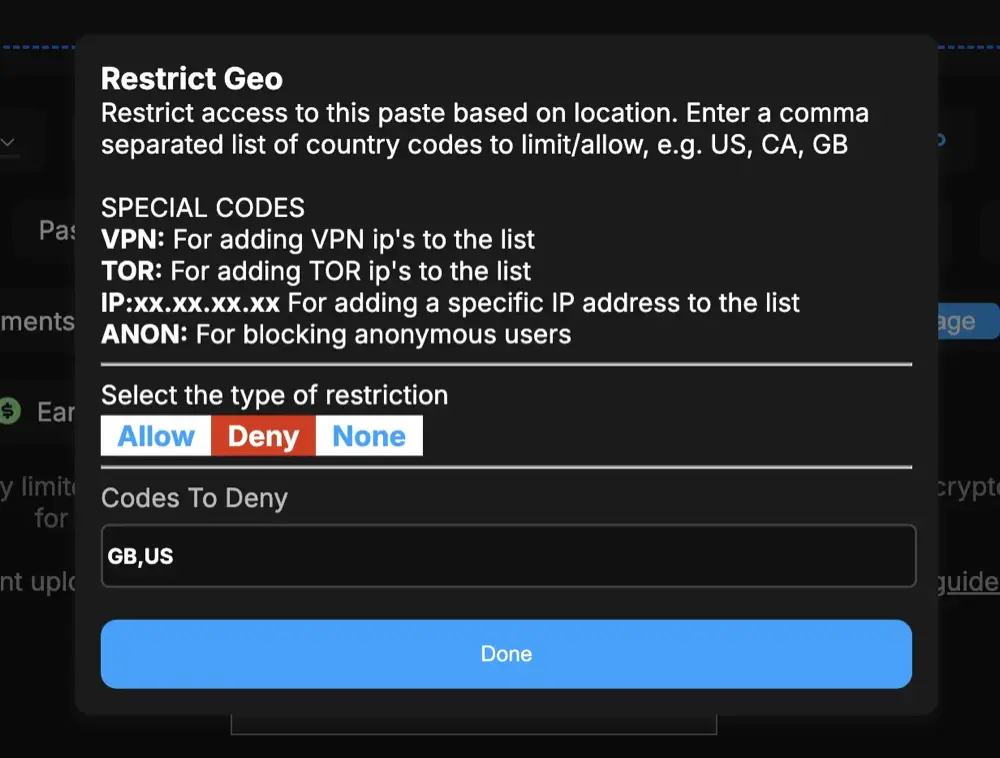
-
Open the Restriction Dialog: When creating or editing a paste, you can access the restriction settings by clicking the “Restrict Geo” button.
-
Enter the Restricted Countries: You can enter country codes, VPN, TOR, specific IP addresses, or
ANONto define who can or cannot view your paste. The field supports multiple codes separated by commas, for example:GB, US, VPN, IP:143.54.45.33, FR. -
Choose the Restriction Type: You will be prompted to select the type of restriction you want to apply:
- Allow: Only users from the specified countries or with the specified IPs or statuses (e.g., VPN, TOR) can access the paste.
- Deny: Users from the specified countries or with the specified IPs or statuses will be blocked from accessing the paste.
- None: No restrictions are applied, and anyone can access the paste.
Select the appropriate option based on your needs. For example, if you select “Allow”, only users from the countries or IPs listed will have access.
-
Save the Restrictions: Once you’ve configured the restrictions, click the “Done” button to save your settings.
Example Scenarios
- Allow Users from Specific Countries: Enter
US, CA, GBin the “Codes To Allow” field. Only users from these countries will be able to access the paste. - Deny Access from VPN Users: Enter
VPNin the “Codes To Deny” field. Users connecting via VPN will be blocked. - Allow Access to a Specific IP Address: Enter
IP:143.54.45.33to allow a specific IP address to access the paste. - Block Anonymous Users: Enter
ANONto block users who are not logged in.
FAQ
What does “Allow” and “Deny” mean?
- Allow: Only users who match the listed criteria (country, IP, VPN, or TOR) can access the paste.
- Deny: Users who match the listed criteria will be denied access to the paste.
Can I use multiple codes at once?
Yes, you can combine multiple country codes, IP addresses, or special codes in a single list. Just separate them with commas.
How do I know if the restriction is working?
Once the restriction is applied, users who do not meet the criteria will see a message indicating that the paste is not available in their region or that access is restricted due to their network type (VPN, TOR, etc.).
Will these restrictions affect me?
No, these restrictions will not affect you if you are the owner of the paste. You will still be able to access and manage the paste regardless of the restrictions applied.
For more information, please refer to the documentation or contact support.
For more information, please refer to the documentation or contact support.

